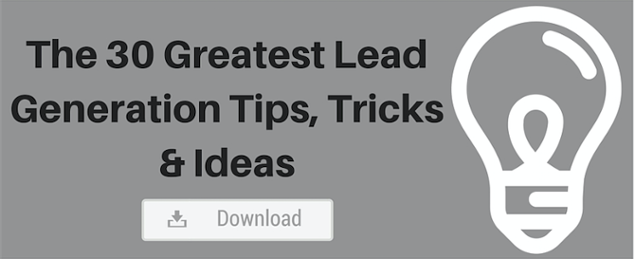We often talk about how to get and convert leads into customers. But what about the process of following up on leads…are phone calls and emails enough? Smart inbound marketers know that using lead revisit alerts is a fantastic tool to help keep track of leads and convert them to buyers. 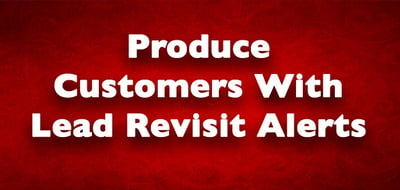
Download our free guide here to creating buyer personas to learn how to segment your audience to gain more quality leads!
What are Lead Revisit Alerts?
Lead revisit alerts are pretty straight-forward—when a lead goes back to your website (revisits) you will receive an alert. Then you can follow up with them via phone or email right away. It is sort of the “strike while the iron is hot” premise—you know they are on your site and interested so take advantage immediately and close the deal.
Getting Lead Alerts
HubSpot is a leader in all things inbound marketing and a pioneer in lead revisit alerts with Sidekick, although others like Woopra and Marketo also offer alerts. You can configure your alerts so that you or a colleague gets an email when an existing lead visits your site. You will only receive one alert within a 24 hour period even if the individual visits your website multiple times in one day (wouldn’t that be awesome?!). If you have SalesForce integration you can link leads to a specific sales person so that they receive the alert. The email will contain a link to the lead’s profile page and contact history.
Setting up Alerts
Setting up alerts is pretty simple for administrators and individual users if you are using HubSpot.
If you are an administrator, log in and go to Settings/Notifications to open the notifications menu. Click “enable lead notifications” to activate notifications for your account, which as an admin includes all users on your account. Then you can set lead notification alert preferences for individual users:
-
“No leads” means that you are turning off return visit notifications for a user.
-
“All leads in the contact database” means that the user will receive lead revisit alerts for every contact in the database
-
“All leads that user owns” means that this user will receive lead revisit alerts for leads that are assigned to them (HubSpot owner).
As an individual user, you can also adjust your individual notifications by logging in and going to Account Menu/Settings/My Profile. Select notifications and scroll down to notification email settings. Then you can select the preferences as described above: no leads, all leads or leads you own. HubSpot offers lots of great tutorials if things are still unclear.
Putting Things in Motion
Now that you have set up lead revisit alerts, congratulate yourself on a job well done. Next, get to work on those leads. One benefit of using lead revisit alerts in your marketing strategy (especially in larger businesses or those with multiple teams) is that they are a clever way to keep everyone on the same page, such as sales and marketing. You can track emails and calls made to leads and share progress with other team members. Once you have closed a deal and a lead becomes a client, you will no longer receive alerts, but you can track marketing ROI effectiveness. You can also pinpoint the effectiveness of various marketing channels and landing pages by researching how/when/where a lead initially made contact with you, such as search engine or promo email.
The bottom line is that we all want to work hard, but we also want to work smart. Tools such as lead revisit alerts help us work smarter and make the most of the time we have available during busy days. The more you know, the more effective you can be.
For more tips on lead generation simply download this complimentary guide today!